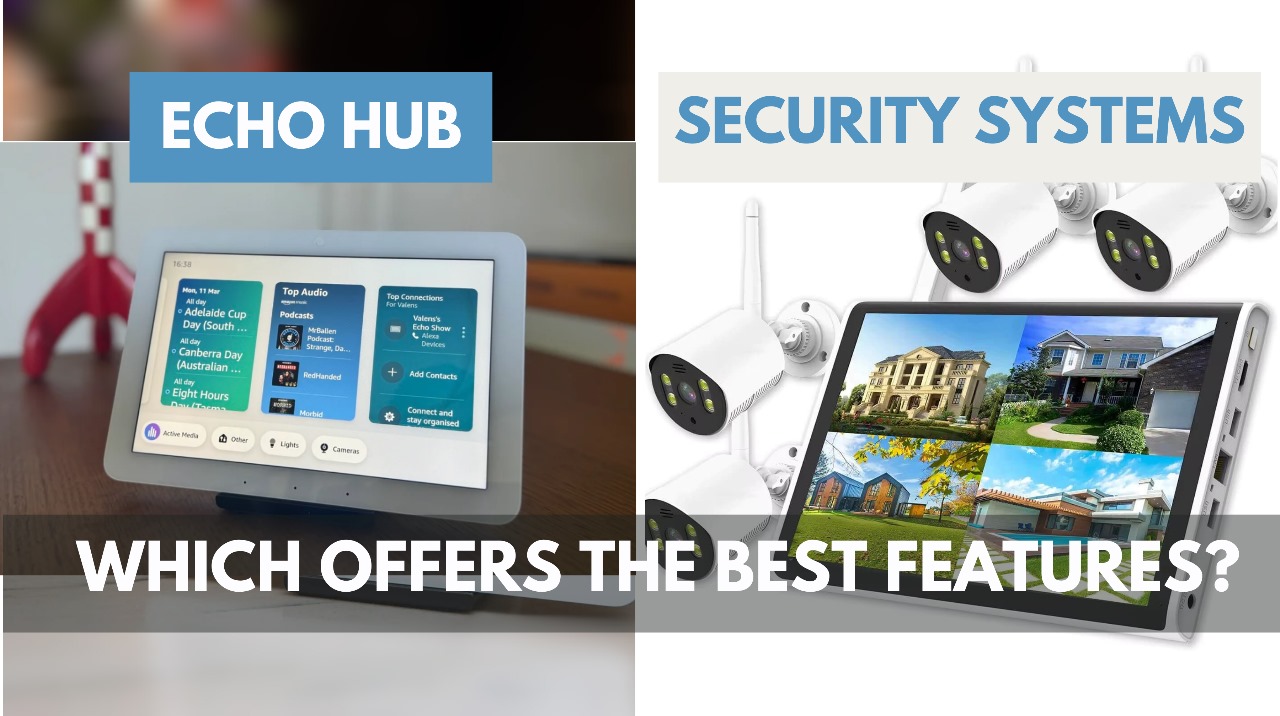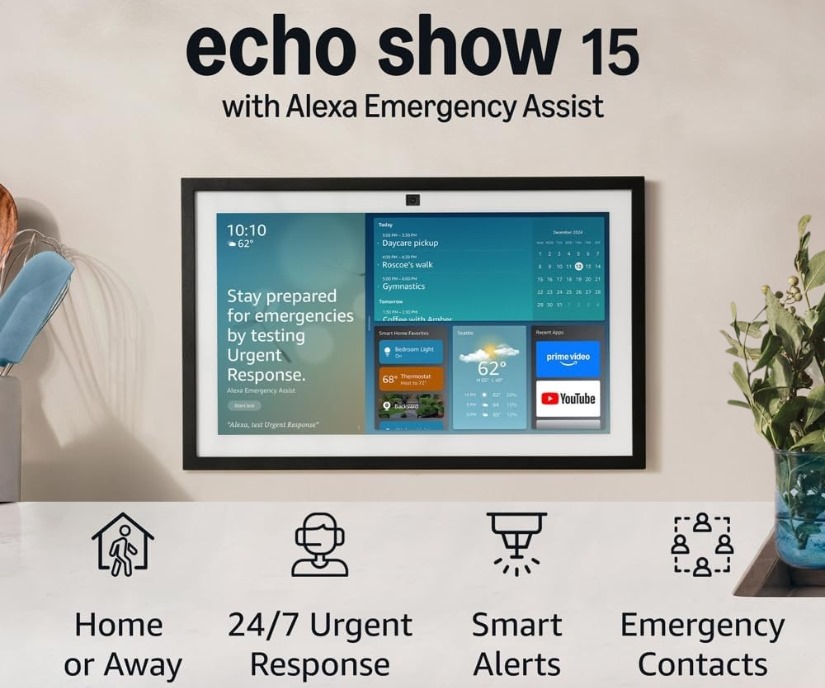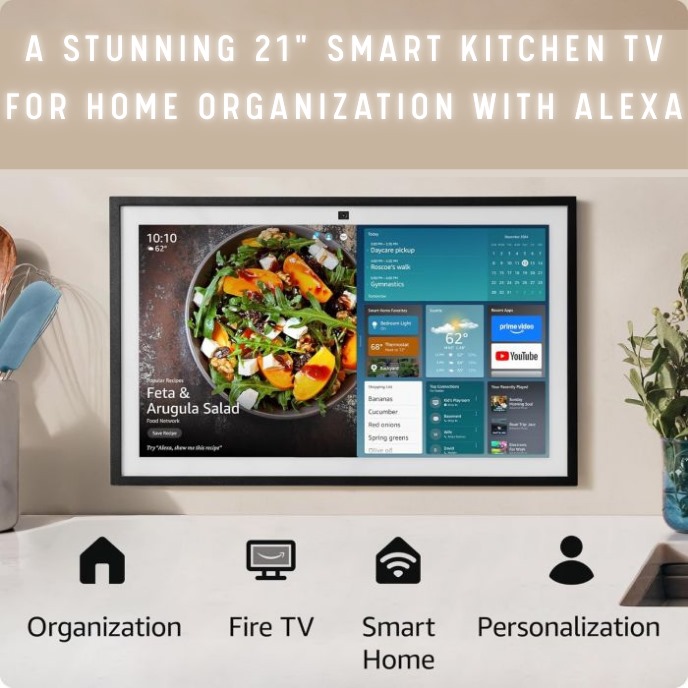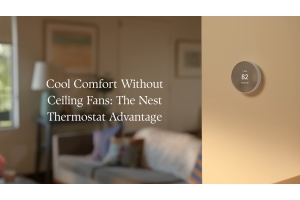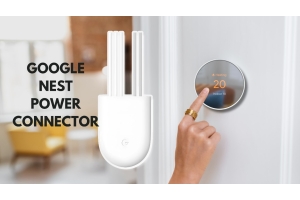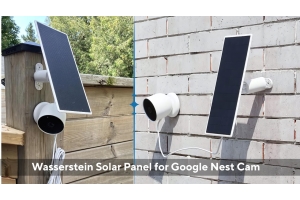smart display
-
Posted: September 13, 2025Read more
Echo Hub vs. Professional Security Systems: Can Alexa Replace a Subscription Service?
When it comes to protecting your home, the options can feel overwhelming. For years, professional security systems like ADT, Ring Alarm Pro, or Vivint have dominated the market with monitored services and hefty monthly fees. But now, devices like the Amazon Echo Hub are shaking things up. With Alexa at the center of your smart home, many homeowners are asking the same question: “Do I still need a professional subscription service, or can my Echo Hub do the job?”
Let’s break it down in simple terms.
What the Echo Hub Brings to the Table
The Amazon Echo Hub is more than just a touchscreen device — it’s a smart home command center powered by Alexa. With an 8-inch display, it connects and controls your smart devices — lights, locks, cameras, and alarms — all from one hub.
For home security, Echo Hub works especially well with Ring, Blink, and other Alexa-compatible cameras. You can:
- View live camera feeds
-
Posted: August 28, 2025Categories: smart displayRead more
The Amazon Echo Show 15 is more than just a stylish smart display—it’s also a powerful tool for home security. Whether you call it the Echo Show 15, Alexa Show 15, or Amazon Show 15, this device is designed to help keep your home smarter and safer. One of its most practical features is motion detection alerts, which notify you when movement is detected in front of the device.
If you’ve ever wondered how to make the most of your Alexa Echo Show 15, this guide will show you exactly how to set up Echo Show 15 motion detection alerts and use them to boost your home security.
Why Use Motion Detection on Echo Show 15?
The built-in camera on the Echo Show 15 isn’t just for video calls—it also doubles as a motion sensor. With this feature turned on, you can receive instant Echo Show 15 alerts whenever movement is detected.
Everyday uses include:
- Monitoring your entryway for deliveries.
- Keeping an eye on kids or pets while you’re busy.
- Getting alerts if someone enters your living room when you’re
-
Posted: August 18, 2025Read more
When it comes to building a smarter, greener home, both Google Nest Audio and Google Nest Hub can play a big role. These devices aren’t just about playing music or answering questions — they can actually help you cut down on energy bills by working with smart thermostats, lights, and plugs. But if you’re wondering, “Which one is better for energy-saving routines in the UAE?” you’re not alone. Let’s break it down.
Nest Audio: A Smart Speaker for Voice-First Control
The Google Nest Audio speaker is designed as a powerful smart speaker with built-in Google Assistant. It’s perfect if you want hands-free voice control to manage your smart home devices.
For example, you can simply say:
- “Hey Google, set the Nest thermostat to 24 degrees.”
- “Hey Google, turn off the living room lights.”
- “Hey Google, switch off the smart plug for the coffee maker.”
Nest Audio is affordable, compact, and a great option if your focus is on voice commands to save energy without needing a screen.
As one user said:
-
Posted: August 15, 2025Categories: smart displayRead more
The Echo Show 21 isn’t just a smart display — it’s the Alexa smart hub you need to control your entire home. From lights and thermostats to cameras and locks, this device makes whole home automation simple.
If you’re in Dubai or anywhere in the UAE, you can get the best Echo Show 21 price UAE at thewirelesscircle.ae. Once you’ve got your device, follow this Echo Show 21 smart home setup guide to make it the brain of your home.
Step 1: Set Up Your Echo Show 21
Getting started is quick and easy:
- Plug in your Echo Show 21.
- Connect to your Wi-Fi network.
- Sign in with your Amazon account.
Once Alexa greets you, you’re ready to start integrating devices. Whether you bought your Echo Show 21 in Dubai or elsewhere in the UAE, setup works the same.
Step 2: Connect to Smart Devices
The real power of the Echo Show comes when you pair it with other gadgets. Wondering how to set up Echo Show 21 with smart devices? Here’s how:
- Open the Alexa app on your phone.
- Tap Devices → Add Device.
- Choose your